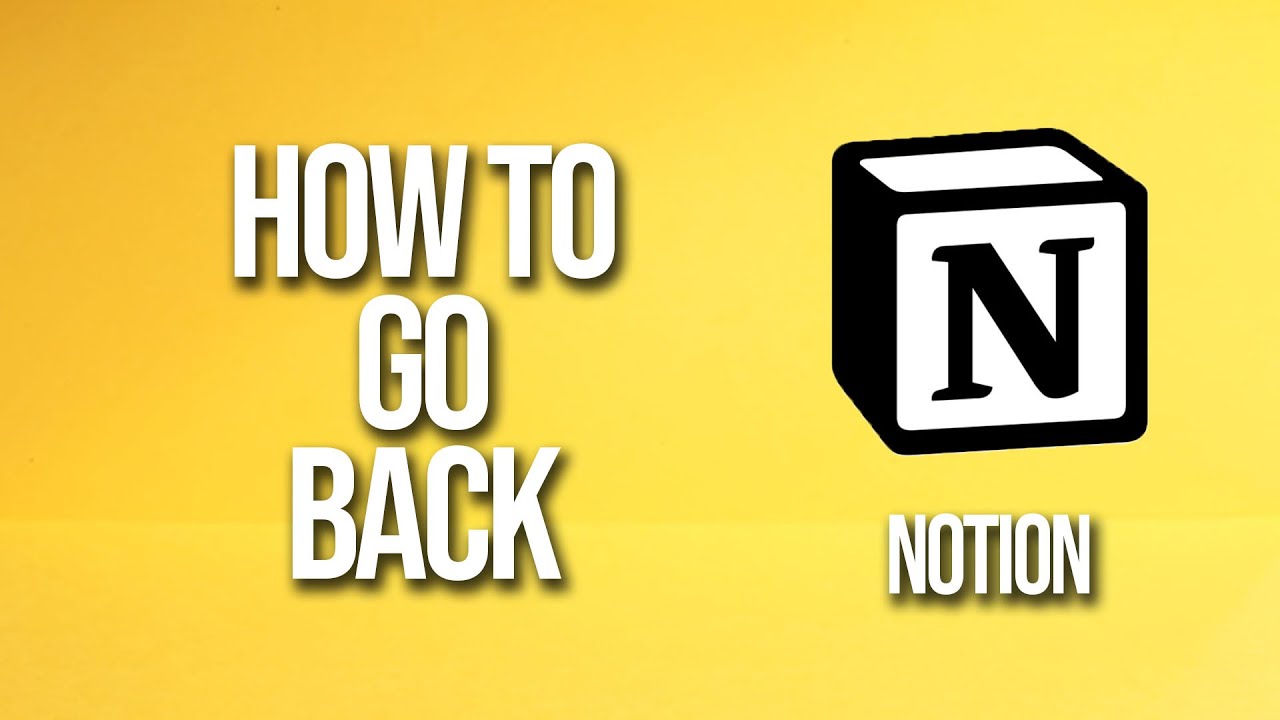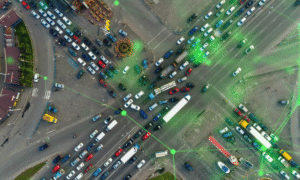“I made a change and now everything’s gone!” — If that sounds familiar, you’re not alone. In fact, over 30 million users rely on Notion, and many of them run into the same panic: how do I undo a mistake or go back to a previous version?
Here’s the good news — Notion has built-in features to help you rewind, recover, and revisit your work without breaking a sweat. But the trick? You have to know where to look and how to use them. It’s not just about pressing Ctrl + Z. There’s version history. Page restores. Workspace backups. And yes — even a way to recover deleted pages.
In this guide, I’ll walk you through exactly how to go back on Notion, step by step. Whether you’ve accidentally deleted half a project, made a change you regret, or just want to see what your page looked like yesterday, you’ll find fast, reliable solutions here.
Let’s get your work back — one click at a time!
1. Use the Undo Shortcut for Quick Reversals
If you’ve just made a mistake and want to undo it immediately, Notion supports the standard Undo shortcut:
- Windows:
Ctrl + Z - Mac:
Cmd + Z
This works well for simple actions like typing, deleting blocks, or dragging content around.
But here’s the catch: this only works within your current session. Once you navigate away or close the app, that history is gone.
2. Recover From the Page History (Version History)
If you want to go further back — say, to a version from earlier today or even yesterday — Notion’s Page History feature comes to the rescue.
How to Access Page History:
- Open the page you want to revert.
- Click the three-dot menu (…) in the upper-right corner.
- Select “Page history”.
You’ll now see a timeline of all the saved versions, complete with timestamps and who made the changes.
What You Can Do:
- View previous versions
- Restore an older version entirely
- Copy content from an earlier version without replacing the current one
“Page History” is available only for Notion Personal Pro, Team, and Enterprise plans.
3. Restore Deleted Pages From Trash
Deleted an entire page by accident? Don’t worry. Notion doesn’t delete it forever right away.
How to Find Deleted Pages:
- Go to the Sidebar
- Scroll down and click “Trash”
- Browse or search for your deleted page
- Click “Restore” or drag it back into your workspace
Note: Trash is only emptied manually, so your deleted content stays there until you clear it.
4. Check Activity Logs for Team Workspaces
If you’re part of a team or using Notion for project management, the Activity Log can help track changes.
Here’s How:
- Open a team page
- Click the “Updates” section from the top-right corner
- Browse changes by user, action, and time
This helps identify who made what change, and when — essential for collaborative environments.
5. Restore Blocks With the Block History Feature (Beta)
This one is a newer feature, currently rolling out across paid plans. Each block (paragraph, heading, table, etc.) has its own edit history.
How It Works:
- Hover over a block
- Click the three-dot menu
- Select “Version History”
You’ll see a list of edits specific to that block. It’s incredibly useful when only a small section has changed, and you don’t want to revert the whole page.
6. Use Backups or Export Files
For those working on critical or long-term projects, regular exporting is a smart habit.
To Export a Page:
- Open the page
- Click the three dots in the top-right
- Select Export
- Choose format: PDF, HTML, or Markdown
You can manually save these on your device or a cloud service like Google Drive.
Pro Tip: Weekly exports can act as your own external version history.
7. Create a Personal Version Control System
Even with Notion’s built-in tools, it’s wise to build habits that prevent data loss in the first place.
Here’s a system that works:
- Use duplicate pages before making big changes
- Add version numbers to titles (e.g.,
Content Plan v2.1) - Maintain a simple changelog table at the top of critical documents
It’s low effort but goes a long way in keeping things organized and recoverable.
8. Consider Integrations and Automation
If you’re using Notion as a hub for productivity, wikis, or documentation, integrating it with external tools can provide extra safeguards.
Options Include:
- Zapier or Make: Set up backups or logs whenever changes are made
- Google Drive Syncs: Auto-save exported versions
- Notion API Scripts: For dev teams, use custom scripts to back up content automatically
While this may require a bit of technical know-how, it adds a professional layer of resilience.
9. Train Your Team on Recovery Protocols
If you’re managing a team or workspace, invest time in training people on how to handle mistakes. It prevents panic, saves time, and builds confidence in using the tool.
Topics to cover:
- Where to find version history
- How to recover deleted pages
- When to duplicate before editing
- What to do when something disappears
Include it in onboarding. Make it part of your SOPs. Trust me, it pays off.
10. Limit Access for Sensitive Pages
One way to prevent unwanted changes is by setting clear permissions.
In Notion, you can control access at page and workspace levels:
- View-only access for clients or interns
- Comment-only access for editors
- Full access only for core contributors
That way, if someone shouldn’t be making edits, they can’t.
Final Thoughts
Mistakes happen. That’s part of working in any digital space. But with Notion, you’re never truly stuck. Between undo shortcuts, version history, trash recovery, and smart habits, you have all the tools to take back control.
Whether you’re managing a complex workspace or just organizing personal notes, knowing how to go back on Notion is crucial for peace of mind.
So next time you hit that “Oops” moment, don’t stress. You know what to do.