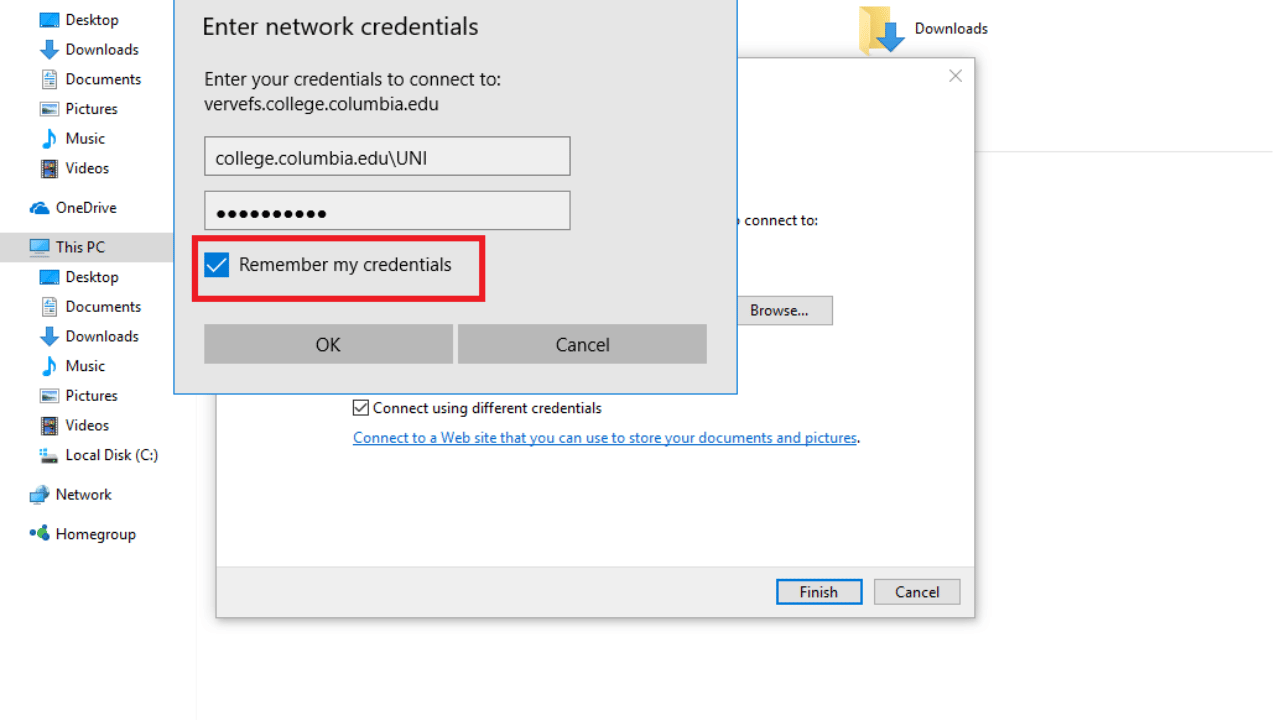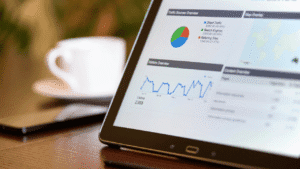Forgetting your network drive password? It happens. But here’s the thing: if you’re locked out, so is your productivity. A network drive is your gateway to essential files, shared documents, and seamless collaboration. Lose access, and suddenly, routine tasks become frustrating roadblocks.
According to a 2023 cybersecurity report, over 80% of data breaches stem from weak or compromised passwords. That’s a serious risk. Whether you’re securing sensitive client data or simply trying to access work files, knowing how to change your network drive password is essential. And it’s not just about security—it’s about staying in control of your digital workspace.
In this guide, I’ll walk you through the exact steps to update your network drive password quickly and securely. Whether you’re using Windows, macOS, or a company-managed server, you’ll find the right method here. Let’s get your access restored and your workflow back on track!
Why Changing Your Network Drive Password Matters
Your network drive is a central hub for accessing important files, whether you’re working in a corporate environment or managing personal data storage. Updating your password regularly enhances security, protects sensitive information, and prevents unauthorized access.
Key Benefits of Updating Your Network Drive Password:
- Enhanced Security: Reduces the risk of data breaches and cyberattacks.
- Compliance with IT Policies: Many organizations require periodic password changes.
- Prevention of Unauthorized Access: Keeps confidential files safe from external threats.
- Seamless Workflow: Avoids disruptions caused by expired or compromised credentials.
Step-by-Step Guide to Changing Your Network Drive Password
Windows Users: How to Change Your Network Drive Password
If you’re using a Windows system, follow these steps:
- Disconnect the Existing Network Drive:
- Open File Explorer (
Windows + E). - Click on This PC or Network.
- Find the mapped network drive, right-click, and select Disconnect.
- Open File Explorer (
- Update Windows Credentials:
- Open Control Panel > User Accounts > Credential Manager.
- Click on Windows Credentials.
- Find the network drive entry, click Edit, and enter the new password.
- Remap the Network Drive with the New Password:
- Open File Explorer, right-click This PC, and select Map Network Drive.
- Choose a drive letter and enter the network path.
- When prompted, enter your new password and check the Remember credentials option.
- Click Finish.
macOS Users: Changing Your Network Drive Password
For macOS users, updating network drive credentials involves:
- Removing the Old Connection:
- Open Finder, go to Go > Connect to Server.
- Click on the network drive and press Remove.
- Updating Keychain Access:
- Open Keychain Access from Applications > Utilities.
- Locate your network drive credentials and delete them.
- Reconnecting to the Network Drive:
- Go back to Finder, click Go > Connect to Server.
- Enter the network drive address, username, and new password.
- Select Remember this password in my keychain.
- Click Connect.
Common Issues and Troubleshooting
1. Password Not Updating?
- Ensure you’ve fully disconnected from the network drive before re-entering the new password.
- Restart your computer to clear cached credentials.
2. Network Drive Keeps Asking for Password?
- Check Credential Manager (Windows) or Keychain Access (macOS) for outdated credentials.
- Verify that your device is connected to the correct network domain.
3. Access Denied Errors?
- Confirm that your IT administrator has granted permission for password changes.
- If using a company-managed network, you may need to reset the password via Active Directory.
Best Practices for Securing Your Network Drive
To maintain security and efficiency, follow these best practices:
1. Use a Strong, Unique Password
Avoid simple passwords. Use a mix of:
- Upper and lowercase letters
- Numbers and symbols
- At least 12-16 characters
2. Enable Multi-Factor Authentication (MFA)
If your organization allows it, enable MFA for additional security.
3. Update Your Password Regularly
Change your password every 60-90 days to prevent unauthorized access.
4. Store Credentials Securely
Use a password manager to keep track of credentials securely.
5. Log Out from Shared Devices
Always log out after accessing your network drive on a shared or public computer.
Conclusion
Changing your network drive password is a simple but critical step in maintaining security and access to essential files. Whether you’re working on Windows or macOS, following the right steps ensures a smooth and secure transition. By implementing strong security practices, you’ll protect sensitive data, stay compliant with IT policies, and prevent potential breaches.
Don’t wait until you’re locked out—update your credentials today and stay in control of your digital workspace!